What is Procreate?
Procreate is a graphics editor app for digital painting developed and published by Savage Interactive for iOS and iPadOS. Designed for all ages & built from the ground up to be as user-friendly as possible.
Problem Statement
Artists lack a platform where art is the only content being shared. Oftentimes they have to turn to applications like Twitter, Tik Tok, Discord & Twitch. This can leave them feeling out of place & uncomfortable sharing their work. This can result in work being shared far less or not at all.
The Solution
Develop a social platform within the app that allows users to upload art, filter categories, search for other artists & interact with other users. This not only would serve as a platform to draw inspiration from but could also serve as a place for easy communication & collaboration

Empathize
User Interviews
In order for me to gather more information, I needed to conduct remote & in-person interviews. I was able to reach out to 3 other artists that were on multiple social media platforms. The participants in my research all expressed that they didn’t feel fully comfortable posting their art on any of the social media apps. Although they went to different platforms, their reasons remained the same. They felt like their art & personal life were two separate things which caused them to feel uncomfortable mixing them.
“I feel like not all of my friends are into art or the topics I draw. I don’t know…It can feel like I’m forcing them to look at my art & it makes me feel weird.”
Interview Data
One of the most interesting things that I learned from the interview was that the majority of them used Pinterest. One of the participants said the reason he loves to upload & browse art is because of their algorithms. He enjoys that he can find what he’s looking for instead of just the most popular account posting. I feel this could be a key feature in building the project. One of my focuses for the app will be to add in a “Category” filter. This will allow users to quickly narrow down what they are browsing for.
Define
Competitive Analysis
In order to create a social feature within the app, I first needed to have a good understanding of the landscape. I started by going to each of these social media apps. Since this project would be designed for the Ipad, I wanted to make sure I was browsing in one as well. The three main focuses I had for each site were: Browsing, Searching & Filtering. The details of my finds are listed below.
Ideate
Task Flow
Narrowing down the task flow would be the final step needed to complete before I could start building the designs. All the participants had mentioned how they didn’t have a specific spot that they used for searching art & some mentioned it was due to search layouts. I decided to add a “Category” section as a way to enable users to narrow down searches easier & more effectively
Prototype
I was able to start designing the wireframes based on the task flow I had mapped out earlier. I made sure I pulled up screenshots from Pinterest, Twitter, Instagram & Facebook as I was working. Because all the participants had mentioned that they used Instagram for posting, I wanted to make sure I used design elements in different areas influenced by Instagram such as the comment section. One of the most difficult challenges I faced with this project was to keep the design style as close to procreate as possible while also adapting to the social media trends. I wanted to make sure the gallery stayed true to the original format but had elements that were easily recognizable from Pinterest & Instagram.
Wireframes
I began to create the wireframes by heavily referencing the procreate app. I didn’t have to worry about creating an original layout myself but my primary goal was to get it so close to the original structure that it would be hard for a user to notice a difference.
Through testing, I was able to identify a major problem with my original menu design. The one I had in place (see image below) was too difficult to see against dark screens. I went back to the app to look for a solution. I was able to create a drop-down menu that was not only easier to read but also more accurate to the original app’s style guide.
Fixed alignment vertically.
Removed “comment” feature to avoid redundancy.
Changed size & location
Made sure the spacing was all equal. Changed the color of the text. Added timestamp for comments.
Moved the “Like” feature below the comment and added a “Reply” option.
Final Screens
After making the changes from my usability testing, I scanned over the screens one last time. I was able to make some minor adjustments to the text size & placement. Once the changes were complete, the screens were finished & ready to be used.
The
Final
Product
I think my favorite part of this journey was being able to apply the final pictures & color to my design. Seeing it come to life after the work put in felt worth it. I liked being able to implement different elements from Pinterest, Instagram, or other familiar social media apps that the interview participants referenced. Overall this was a great learning experience that helped push me in a lot of different ways as a designer. Below is a video I created to showcase the finished product.
Procreate
/
Procreate /














